ADD WING SCREEN
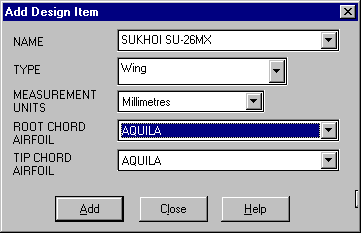
This screen is used to add/create a new design item.
1. Enter the name of the design.
2. Select the type of design item eg; wing, horizontal tail, vertical tail, specification etc. The registered version of Winfoil provides the ability to define your own items or component types. See How to Create New Design ComponentsHow_to_Create_New_Design_Components for details.
3. Select the measurement units eg; Inches, Millimetres etc.
4. If the design item is a wing or tail you will be required to select a Root chord airfoil. (Inner most airfoil section - fuselage centre or junction between fuselage and wing.
5. If the design item is a wing or tail you will be required to select a Tip chord airfoil.
All available airfoils will be listed in the drop down boxes for the airfoil selections.
For choices 2,3,4 and 5 select a setting by clicking on the down arrow at the right of each box, then scroll through the entries by moving the slider bar on the right. Finally , click on the entry you require.
If you wish to continue with the add action, click on the ADD button. Selecting this button will cause the Design CAD TabDesign_CAD_Tab to appear.
If you wish to exit this screen without adding a new design item, click on the CANCEL button.