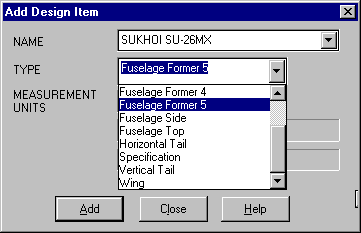How to Create New Design Components
How to Create New Design Components
The capability to create new design components is provided in the Winfoil Parameter Configuration screen. This feature permits a user to define a new component such as a fuselage former, keel, mast or any type of component they wish.
This feature is disabled in the unregistered version of Winfoil.
Design components must be assigned to component categories or groups before they can be used. The following table lists which component categories a new type must be added to in order for it to be used in the Design List and CAD screens.
|
Component Type |
Component Category(Group) which it must be added to |
|
Wing eg; wing, tail, spoiler, keel, rudder, windmill blade, propeller blade etc. |
All Components All Wing Components Wing Components if static stability graphs are to be displayed |
|
|
|
|
Fuselage eg; side, top, bottom, hull, body etc. |
All Components All Fuselage Comps
|
|
|
|
|
Fuselage Formers eg; bulkhead, former etc. |
All Components All Fuselage Comps Fuselage Formers |
Each design component is given a unique identification number which is automatically generated by Winfoil. The identification number is used as a cross reference for the various parameters. It is this number which must be added to each of the Component Categories above. Typically there is a list of items. Each item in the list is delimited by a comma. There must always be a comma separating items in the list.
It is recommended that for novice users the database be copied before attempting to modify or add components in case settings are corrupted. For instructions on backing up the database please see Winfoil Database Backup notes.
Example 1 - How to create a Fuselage Former Component
In this example we are going to create a new fuselage former type which can be selected from the dropdown list of component types in the New Design Screen
1. Open the Preferences screen from the File Preferences menu.
2. Click on the Advanced button.
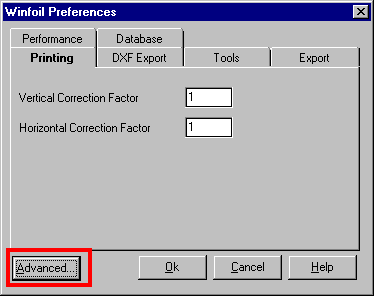
3. Click on the Search button in the Winfoil Parameter Maintenance screen.
4. Select the Design Components entry and click on the Ok button.
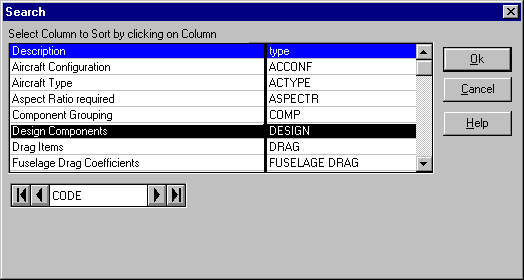
5. Click on the New button in the lower half of the Winfoil Parameter Maintenance screen.
6. In the Parameter Type Screen enter a Short Description for the new component. This component will be called Fuselage Former 5.
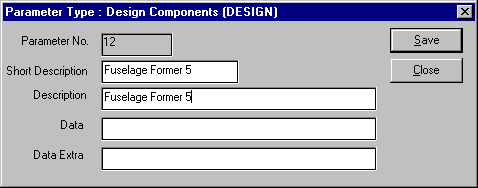
7. We will note that the identification number for the new component in this example is 12.
We need to enter this number in the appropriate component group. This number will vary depending on the total number of parameters in the database. It is a unique number and is automatically generated by Winfoil. We now click on the Save button to make the change permanent.
8. We will now need to modify the Component Grouping Parameter. In the Winfoil Parameter Maintenance screen we click on the Search button then select Component Grouping and click on the Ok button.
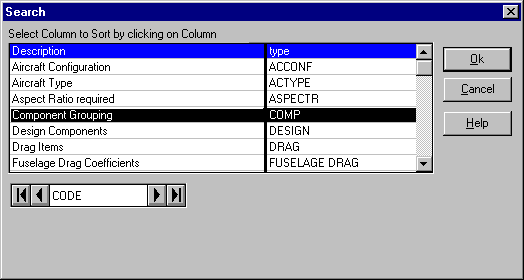
9. We will now select the entry All Components in the Winfoil Parameter Maintenance screen. This category is used for grouping all components used in a design.
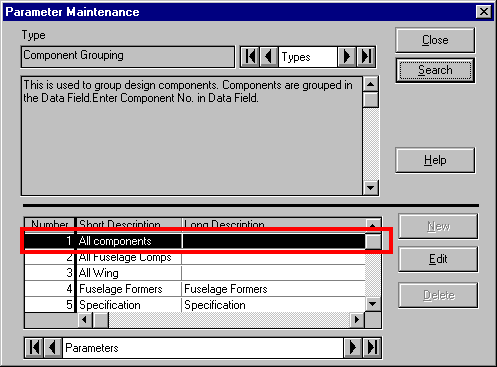
Click on the Edit button to modify this category.
10. In the Data column we will add the Identification Number of the component that we added in step 7 which was 12. Note that the Items must be separated by commas. We then click on the Save button to make the change permanent.
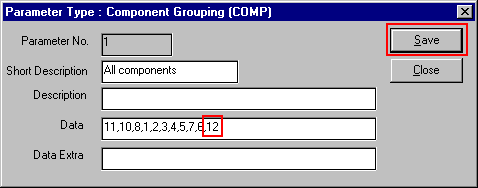
11. We will now select the entry All Fuselage Comps in the Winfoil Parameter Maintenance . This category is used for grouping all components used in a fuselage.
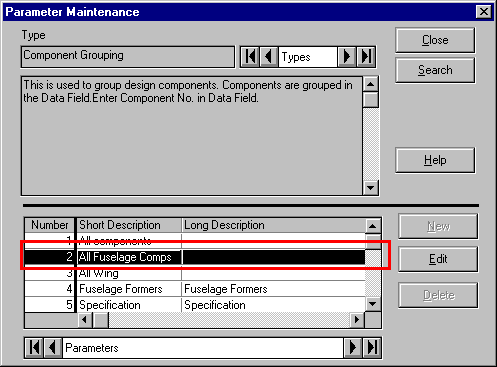
Click on the Edit button to modify this category.
12. We now repeat step 10 and add the identification number for the new component.
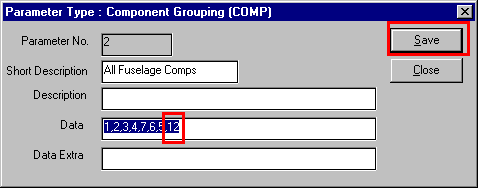
13. Finally we will now select the entry Fuselage Formers in the Winfoil Parameter Maintenance screen. This category is for grouping all Fuselage Former components.
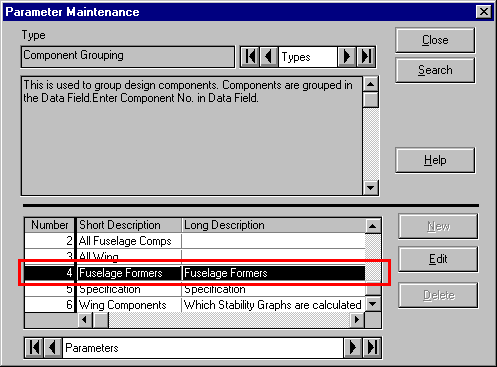
14. We again repeat step 10 and add the identification number for the new component in the Parameter Type Maintenance screen.
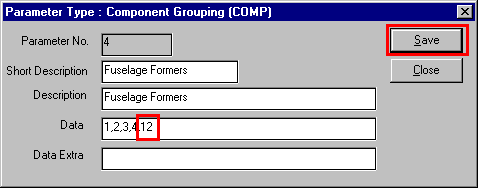
It is now possible to create a Fuselage Former 5 component for a design as shown below.