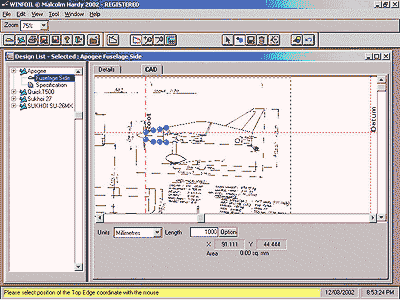How to trace a design picture
HOW TO TRACE A PICTURE
This new feature allows a picture to be loaded into the Design CAD Tab screen to allow a user
to trace the picture for a wing, tail or fuselage design.
The first example is for a wing or tail design.
1. Select the NEW button in the Design List Tab
2. Enter or select the appropriate data in the ADD WING SCREEN.
3. Click on the ADD button in the ADD WING SCREEN.
4. The WING CAD SCREEN will appear.
5. Input the dimension of the full SPAN of the wing or tail in the SPAN box.
6. Click on the ![]() button to load a picture. The picture must be a windows
button to load a picture. The picture must be a windows
bitmap file.
7. Click on the ![]() button to turn off rib redrawing.
button to turn off rib redrawing.
8. Click on the ![]() button to start adding wing coordinates using the mouse.
button to start adding wing coordinates using the mouse.
9. Move the mouse pointer over the wing window and click with the left mouse button when the
selected position has been achieved for a leading edge coordinate using the loaded background picture as a guide.
10. Move the mouse pointer down to add the trailing edge coordinate using the loaded background picture as a guide. Click with the left mouse button again. Remember if you wish to undo or cancel these operations , click on the right mouse button.
11. Continue to repeat steps 8 & 9 until all the necessary points have been added to define the
wing or tail shape.
12. Click on the ![]() button to accept the changes and redraw the wing or tail.
button to accept the changes and redraw the wing or tail.
It is quite likely that the wing or tail that has been traced does not have the dimensions required. To rescale the design to match the required dimensions it will be necessary to perform the following steps.
1. Move the mouse pointer over the design and line the pointer up with the wing or tail tip.
2. Read off the x coordinate.
3. Click on the Option button next to the Span box and select the 'Do not Scale' option and click on the Ok button.
4. Enter a number which is double the number recorded in step 2.
5. Click on the ![]() Redraw button to redraw the wing or tail.
Redraw button to redraw the wing or tail.
6. The Wing or tail design should now have the required span.
7. Click on the ![]() Save button to save the design.
Save button to save the design.
If the design is not in the required horizontal or vertical position on the Design CAD screen you can shift the design to a different position using the following steps.
1. Click on the ![]() Select button on the Design CAD toolbar.
Select button on the Design CAD toolbar.
2. Click on the Wing or Tail root coordinates.
3. Click and drag the selected coordinates to the desired position.
When the mouse button is released the Wing or Tail design will be redrawn in the
new position. You can now click on the ![]() Save button to save the design.
Save button to save the design.
The steps outlined above can also be used to trace a fuselage side or fuselage formers.
A screen shot of a fuselage being traced is shown below.