Rib View
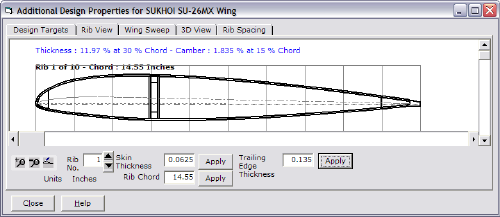
This tab screen is accessed from the Additional Design Properties toolbar button on the Design CAD TabDesign_CAD_Tab .
Other Available Tabs
Design TargetsDesign_Targets
Wing SweepWing_Sweep
3D View3D_View
Variable Rib Spacing TabVariable_Rib_Spacing_Tab
This tab displays a Wing or Tail rib. Spars and shear webs are also displayed. This view is redrawn whenever a spar is changed or the wing or tail design is changed. Interpolated ribs may also be viewed if different airfoils have been selected for the root and tip. The skin thickness and rib length is also able to be set for each rib in this tab. The skin thickness may also be set in the Print Design ScreenPRINT_WING_SCREEN .
To zoom in, zoom out or redraw the rib;
Click on one of the three toolbar buttons.

The first button is used to zoom in on a rib.
The second button is used to zoom out.
The third button is used to redraw the rib.
To select a different rib;
Either type in the rib number or click on the Up arrow button to increase the rib number or click on the down arrow button to decrease the rib number.
To set the rib length;
Type in the new value in the rib chord box then click on the Redraw toolbar button. To make this change permanent you must click on the Save button in the Design CAD TabDesign_CAD_Tab .
To set the rib length for all ribs;
Type in the new value in the rib chord box then click on the Apply button. You will prompted to confirm the change before it takes place. To make this change permanent you must click on the Save button in the Design CAD TabDesign_CAD_Tab .
To change the skin thickness;
Type in the new value in the skin thickness box then click on the Redraw toolbar button. To make this change permanent you must click on the Save button in the Design CAD TabDesign_CAD_Tab .
To set the skin thickness for all ribs;
Type in the new value in the skin thickness box then click on the Apply button. You will prompted to confirm the change before it takes place. To make this change permanent you must click on the Save button in the Design CAD TabDesign_CAD_Tab .
To set the trailing edge thickness for all ribs;
Type in the new value in the trailing edge thickness box then click on the Apply button. You will prompted to confirm the change before it takes place. To make this change permanent you must click on the Save button in the Design CAD TabDesign_CAD_Tab .